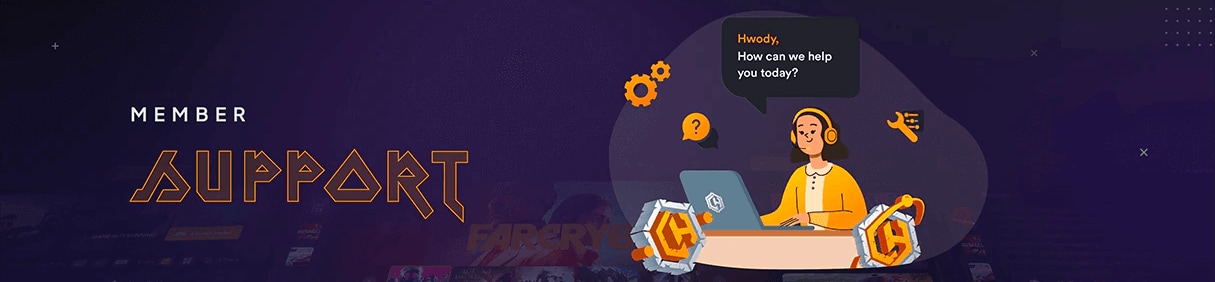
Please note that if your account is locked as a result of too many login attempts, you will have to wait 1-2 hours to use your new password as your account will still be locked for that duration.
Solution 1:
Try this page to retrieve your email.
Solution 1:
This can be done via PayPal through your Pre-Approved payments in your Account Profile.
Solution 1:
Make sure your account has not been deactivated and that your premium subscription has not expired. An active premium subscription is required for trainers to authenticate except those that are purchased individually. Accounts can become deactivated for a number of reasons. If you are able to login to the website successfully then your account is not deactivated, but your subscription may have expired. You can renew your subscription here.
Solution 2:
Temporarily disable/uninstall all antivirus, firewall and other security software. This type of issue can be caused by interference of third party software, typically security software. This also includes Windows Defender. Some security products will still block or interfere with trainers even when disabled. Some must be completely uninstalled or the trainer and its temporary files whitelisted. Consult your security product documentation for instruction on how to do this.
Solution 3:
Make sure you fully extract the trainer from the .rar, .zip or .zipx archive before trying to run it. When running it, please right click on the trainer .exe file and choose "Run as Administrator". It may also be necessary to do this on the game as well. Trainers need full Windows permission to access the game in memory and create temporary files. It may also be necessary to give full permissions to the Windows TEMP folder.
Solution 4:
Plug your PC directly into the internet bypassing all network firewalls and routers. Sometimes an external device can block trainer authentication.
Solution 1:
Windows Media Player must be installed for trainer sounds to work. Please confirm that you have it installed. It can be found in Windows 10 under Settings > Apps > Apps and Features > Optional Features > Add a Feature and then find the Media Feature Pack. Be sure to restart your PC after adding.
Solution 1:
Please make sure you download and install BOTH .NET Core files here:
Download: dotnet-core 3.1.11 x64
Download: dotnet-core 3.1.11 x32